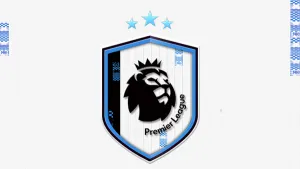Import a Face to an already started Career
POSTED August 26, 2020
This video tutorial will help you to import a face to an already started Career in FIFA 20. This time we will be importing Mason Greenwood face by Wi Chan Woo. Check it out.
It´s not too difficult. This is what you need if you want to easily import a new face to an already started career in FIFA 20.
Stuff Neededa) Frosty Mod Manager
This tool will help to import the face mod
DOWNLOAD
b) Cheat Engine 7.1
This tool is needed to make FIFA 20 Live Editor Work
DOWNLOAD IT
c) FIFA 20 Live Editor
This tool will allow you to link the face you have imported to the player
DOWNLOAD IT
d) Mason Greenwood Face by Win Chan Woo
DOWNLOAD IT
Of course, you need to install Frosty Mod Manager, with Cheat Engine and FIFA 20 Live Editor. We won´t cover that in order to not make this tutorial too long. It´s not difficult to install them. It won´t take more than 4 minutes. Refer to tools tutorials.
First, we start opening Frosty Mod Manager and import Greenwood face mod. After that, we will launch FIFA 20 from Frosty Mod Manager. We load the Career where we will import Greenwood Face. Once the Career is loaded we open the FIFA 20 Live Editor. We wait to load that and we go to Players tab.
In there we search for a player with ID 246147 ( Greenwood ). Then we select the Appearance tab, and we set :
- Has High-Quality Head: Yes
- Head Class Code: 1
- Head Asset ID: 229348
Then we click on Apply Changes
Why do we set 229348 as Head Asset ID?- The reason is that in FIFA 20 we can´t add new faces without replacing others. So, in this case, we will be replacing Antonee Robinson's face which id is 229348. So we need to give Antonee Robinson a new generic face to replace his real face.
So we proceed like this
We search for a player with ID 229348 ( Robinson ). Then we select the Appearance tab, and we set :
- Has High-Quality Head: No
- Head Class Code: 0
Then we click on Apply Changes. We have given Robinson a generic face.
Finally, save your Career and from now on Greenwood will have the face you have assigned to him.
Of course, next time you start FIFA 20 you will have to do it using Frosty Mod Manager, but you won´t need FIFA 20 Live Editor anymore.