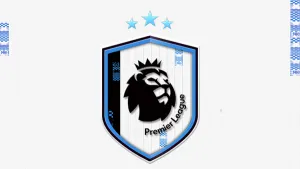Scoreboard Tutorial by Master Ninuzzu
POSTED October 02, 2009
This detailed tutorial by master Ninuzzu will help you editing konami DPOW animation files.Since scoreboard is a part of DPOW animations files,it will help you understanding the elements structure and editing a lot of stuff. You need the winhex bookmarks to go.
YOU CAN DOWNLOAD THE TUTORIAL PACK HERE
( it includes PDF File, object files and zlib tool by Juce )
CHECK OUT FILES BY MASTER NINUZZU HERE

This detailed tutorial will help you editing konami DPOW animation files.Since scoreboard is a part of DPOW animations files,it will help you understanding the elements structure and editing a lot of stuff. You need the winhex bookmarks to go
ahead,so grab them here:
game00.obj bookmark
game01.obj bookmark
Let's start:
-unpack unnamed_168 with zlibtool by Juce
-open the unpacked file with winhex
-load bookmarks (press Ctrl+M then right click on the new pop-up window and select load position file)
-using the bookmarks you can navigate through the different elements of the animation.
-select "TIME" element and now let's examine the structure

We understood that "TIME" element contains 2 TEXTURES,2 STRINGS and 4 ICONS.
Let's examine TEXTURES:

Now that we have this info we can view the 3D model into the screen.Look at this

The highlighted zone is the 3D model, a simple rectangle, according to ABCD coordinates.
To move the texture we can edit both "XYZ position" values or "3D model" values.The difference is that "XYZ position" moves
the whole texture,while "3D model" moves vertex-by-vertex.
Now it's time to understand UV-map: if you don't know what is UV mapping,read this
http://en.wikipedia.org/wiki/UV_mapping
By the way we have this representation for UV coordinates:

Now we know how the texture works.We can now see STRINGS

And,the last one,ICONS
![]()
The tutorial is made over TIME element,but you can apply it on every other element that you find in the bookmarks,or,generally,on every DPOW animation file.
Follow it and there shouldn't be problems with the other elements.After you finished editing ,save and then repack again the
file with zlibtool: now import it back into dt06.img and you're done.