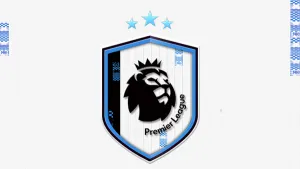Textures Editor by Jor1980 - 64 bits
Thanks for Downloading!
www.moddingway.com
fifa.moddingway.com
Version 1.0.2
Change Log
- Fixed Problem when importing textures with transparency.
Version 1.0.1
Change Log
- Add button to import textures.
Installation Note
To avoid problems you must install Slimdx .NET 2.0 End User Runtime from here:
http://slimdx.org/download.php
Features
This program allows you to open .big files to watch the textures included in them.
You can export the texture display into the big picturebox clicking save image button
If the subfile has more than one texture they will be displayed in the small pictureboxes,
to export them click over the small picturebox and the texture will be displayed into
the big picturebox and you could export it clicking save image button.
-Export file to path:
Once you have open a .big file you can export any subfile to the corresponding path into
"Game" folder clickin Export File To Path button. Don´t worry about create the subfolders into "Game" folder, the program does it for you.
You have only to select the "Game" folder.
The file exported will be decompressed if it has zlib compression
-Export file:
You can export any subfile to the folder you chose clicing Export File button, and the program will decompress the file if it has zlib compression and export it
-Make the game read a subfile outside a .big file:
If you want the game to search a subfile outside a .big file first you have to export the file to its corresponding path selecting a file into the listbox and clicking Export file to path button then go to menu edit and select Active .big file´s into folder and the program will configure the game to load the file selected outside the .big file. This option will change the corresponding .bh file so make a security copy to avoid problems
-Report of the files configured to be loaded outside a .big file:
To know which subfiles had been configured to be loaded outside a .big file open a big file and then go to edit menu and select subfiles in folder report.Then you will have to selec the corresponding .bh file and the report will be shown.
-Search files
Once you have openend a .big file you can search the subfiles included into it selecting search file into edit menu the program will search for all the files which contains the word introduced by you.
-Import texures over a file
You can only import the textures over saved .rx3 files not over the .rx3 files included into the big files. So the first step is export the .rx3 file from the big file the open the .rx3 file and select the texture over you want to import a new one, then simpli drag and drop the new texture over the big picturebox. You can import it in many formats and the program will transform it.
-Export textures
The textures who has transparency layer is important to export them with the transparency checkbox un checked,in this way you will see the transparency color and you will not see the texture pixelate. To import a new texture with transparency i recommend you create a new one with alpha layer and the same transparncy color as the original.
Note : if you see some textures as a simple colour and the type in the status bar is not Unknown check the transparency checkbox to see the texture with its trasnparency info.
DISCLAIMER
This software is distributed "as is". We hold harmless of any possible misconfiguration or error this program may cause in your computer.
ModdingWay Staff
www.moddingway.com
FIFA Soccer 11 is the 18th title in Electronic Arts FIFA series of football video games. The Windows version of FIFA 11 will be the first in the series to use the same game engine as the PlayStation 3 and Xbox 360 versions. FIFA 11 will feature different players on the cover in each region, though Kaka will be featured globally. 28 officially licensed leagues, over 500 licensed teams and more than 15,000 players.
Download FIFA 11 Texture Editor 1.0.2 - 64 bits. This is a mod for FIFA 11 video game.
IMPORTANT : This mod was created to be used only with a legal copy of the game.
Download FIFA 11 Texture Editor 1.0.2 - 64 bits. This is a mod for FIFA 11 video game.
IMPORTANT : This mod was created to be used only with a legal copy of the game.