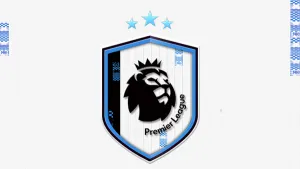Extract the database
In FIFA 11 the database are archived in .big files. Before you can edit the databases (main or lacal languages) you need to extract them. Use the Menu “FileExtract from .BIG”.This operation will extract and remove the databases form the .big. After this operation FIFA 11 will start to use the database extracted and any change takes effect in the game.
File Menu
This is a very standard file menu that allows to Open, Close and Save the database, as well as Exit the program. When you select Close or Exit the program asks if you want to save the current database. When a file is open you have on the left a list of all the tables present in the database. Selecting a table you will see on the right a data grid with all the records present in the table.
Table Menu
You can Export a table as a . TXT unicode file that can be open directly with Excel. You can also export all the tables in a single folder, creating a file for each table with the name of the table itself. You can Import a .TXT file in the database. This makes possible to import each single table individually. You can also import all the tables present in a folder selecting Import All. In this case the name of each file present in the folder is checked and, if a table with that name is present, it is imported. Files with a name not matching a table are ignored and tables without a corresponding file are left unchanged.
Record Menu
Select one ore more record clicking on the left part of the grid and choose Copy to save all the selected records in a temporary area for further reuse. You can now paste the previously copied records selecting the Past functions. If the records previously saved are not compatible with the current table, an error message is displayed.
If you want to delete a record select the record and press the Delete Key on the keyboard.
Tools
In this menu you can find several functions.
With the Find functions you can search the selected column of the current table. Choose the column you want to search using the column box or selecting a cell in that column. Type what you are searching for in the text box ant click the Find button in order to find the next record containing your search. Click the Find Exactly button if you want to find an exact match.
The Enable All Messages function enables all the error and warning messages that you may have disabled.
The Expand database function expands the capacity of many database tables. The Expand database function is not supported in this version.
You can load the intelli-edit schema. Db master comes with the schema for FIFA available but you can add as much schemas as you want. Only the last schema loaded is used. The intelli-edit function is not supported in this version.
Editing
When you move through the cells of a table the column you are using is shown in the upper panel. You can also see some information about that column. These info are built in the .db structure.
The first is the column type that can bea string, a decimal number (floating point representation) or an integer number. In the latter case also the minimum and the maximum values are shown. You can modify the maximum value as soon as the number of bit is preserved without altering the database structure. DB Master takes care to limit the possibility to change this value in order to avoid to corrupt the database structure.
If you have loaded an intelli-edit schema when you move on a cell that is described in the schema you will see in a box in the upper panel the description of the content of the cell. You can now modify the number in the cell, and in this case the description is updated. More easily you can open the description box and choose a new value from a list of alternatives and in this case the number in the cell is updated automatically with the right value
Modify the Intelli-Edit Schema
The intelli-edit schema is an XML file, you can add your own XML or modify an existing one with a text editor.
The intelli-edit schema contains 3 types of data and
is used when a table makes a reference to another table. The members of a data are
and specify the table and column that make the reference
and specifies the table and the column to search for
specifies the column in the referred table to display when the key is found
Example:
< CrossTable >
players
playerid
playerwrite
playerid
surname
is used to declare a list of mnemonics that can be used instead of numbers. The members of a < DomainList > data are:
specifies a name for the DomainList
specifies the total number of elements listed
, etc. define the values to use up to
Example:
< DomainList >
RightLeft
2
Right
Left
is used to assign a DomainList to a table and column. The members of a data are:
and specify the table and column that make the reference
specifies the name of the to use
Example:
< UseDomain >
players
preferredfoot
RightLeft
History
Beta 1: First public version for FIFA 11
License
DB Master 11 is freeware and is provided 'as-is', without any expressed or implied warranty. In no event will the author(s) be held liable for any damages arising from the use of this software.
Warning! This is a Beta version. It means that it may contain bugs that can damege your FIFA 11. Make a backup copy of your original files before to start to use it.
This file is not hosted at our servers. This link will open in a new window.
If you are not able to download it please CONTACT US and report it.
FIFA Soccer 11 is the 18th title in Electronic Arts FIFA series of football video games. The Windows version of FIFA 11 will be the first in the series to use the same game engine as the PlayStation 3 and Xbox 360 versions. FIFA 11 will feature different players on the cover in each region, though Kaka will be featured globally. 28 officially licensed leagues, over 500 licensed teams and more than 15,000 players.
Download FIFA 11 DB Master - Beta 5. This is a mod for FIFA 11 video game.
IMPORTANT : This mod was created to be used only with a legal copy of the game.
Download FIFA 11 DB Master - Beta 5. This is a mod for FIFA 11 video game.
IMPORTANT : This mod was created to be used only with a legal copy of the game.