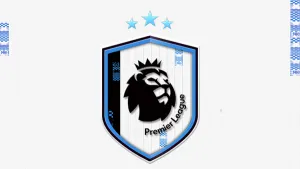This tool has been designed to create and modify 3D models for player faces. The main function is morphing that is the ability to merge two 3D models selecting the percentage of the first and the second model. In addition you may select which part of the face you want to merge, for example only the nose or the mouth, preserving the rest of the original model.
Hair cannot be merged but can be imported from one model to another, then it is possible to move both hair and head in order to fit them.
Getting startedStart selecting the menu File \ Open FIFA 15
The tool presents to you two areas containing two player heads. On the left you have the face of the player you are going to modify, on the right the player that you are using as a target for morphing. The player in each area can be selected separately. It is also possible to filter the players available by country or by team, or just filtering all the players having a specific head.
Between the two heads there are a set of buttons for performing the different editing function.
Create a new headThe simplest way to create a new specific head is to copy the head from the right player clicking the button “Copy All”, the right player can have a specific face or even a generic face, a new face is created including the specific 3D models and textures and you can start to modify it.
Another possibility is to check the “Specific face” check box, in this case you have to import later the 3D models and the textures because they are not created automatically.
Modify head 3D by morphingSelect on the right the player to use as a model, the select the part of the head you want to moerge. By default it is all the head bur you can select a specific part like for example, nose, eyes, mouth etc. Now modifying the numeric value you will see on the left a new head combining the traits of the two players, you can change the percentage from 0 (left original player) to 100% (right player). The 3D model is not saved automatically, you have to click the button “Confirm morphing” to make the current model the new one to start from. So you can for example to merge the nose with one player and the mputh with another player.
You have also the possibility to save the current model in memory clicking the button “Save in Memory” and restore it later clicking “Restore from Memory”
The new 3D head model and textures are not saved to the file system until you will click the button “Save to File”
Importing head modelIt is possible to import the head model directly from an exixting Rx3 file. Face Master allows to import the file even from FIFA 14 (there are many players with a specific head that in FIFA 14 that have a generic face in FIFA 15). But you cannot import hair from FIFA 14 because the two models are not compatible.
Another possibility is to copy the head model from the right player clicking the button “Copy Head”
Importing face texturesThis feature is very similar to the classic importing of textures available in CM 15
Create hairTo create new hair click the button “Copy hair”, the 3D model and the textures of the hair of the right player are copied to the left player.
Modify hair colorClick the “Modify hair Color” button located just below the hair textures. Now you can adapt the RGB components.
Because it is sometime difficult to give the same color to the hair in the face texture and in the hair texture, you can click with the right button in a point of the face texture and “Sample RGB”, then you can open hair textures click and select “Apply RGB”, the tool automatically will try to adjust the RGB in order to be the same color (well sometimes it does not have the expected result, just click cancel button and try again)
Positioning hair and headYou can move head and \or hair in all the directions and also make the 3D models a little bit wider or closer. This feature is useful to fit head and hair 3D models.
Modify a generic headIf the player on the right is a generic face you can use all the controls below the 3D model to modify its appearance,
Saving 3D models and texturesWhen you are happy with the 3D model and textures of the player on the left, click “Save to File” this will save the changes to the file system. If you are editing a player that already had a specific head you don0't need to save also the database. If you are editing a brand new head (or if yoou are changing a player with a generic appearance) you have to save also the database cllicking the menu File \ Save.
LicenseFace Master 15 is freeware and is provided 'as-is', without any expressed or implied warranty. In no event will the author(s) be held liable for any damages arising from the use of this software.
This file is not hosted at our servers. This link will open in a new window.
If you are not able to download it please CONTACT US and report it.
EA Sports had signed a deal with the Premier League as the Official Sports Technology Partner. In this way EA are licensed under Premier League development. This deal allows all 20 Premier League stadiums to be included in the game, including the seven stadiums from FIFA 14.
Download FIFA Face Master. This is a mod for FIFA 15 video game.
IMPORTANT : This mod was created to be used only with a legal copy of the game.