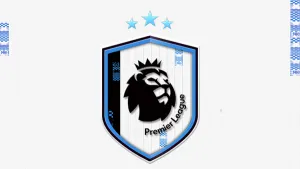Goldenstate77's Reshade Mod (4 versions)
nasmith2000 | September 11 2018 | 11253 hitsI have included four settings--each modify the default NBA 2K19 lighting in different ways. For previews (screenshots) of each of the settings, click the link to my NLSC page above. It is easy to switch among the settings in game, to find one you like most, or to change it up once in awhile. You can also play with the settings yourself. Feel free to edit as much as you'd like.
This mod uses Reshade, an injector developed by crosire, which combines post-processing shaders by Lucifer Hawk, Ganossa, CeeJay.dk, Marty McFly, and JPulowski. All credit goes to them for creating this terrific tool. Reshade is compatible with Windows 7 SP1, 8, 8.1, 10, and requires that the DirectX end-user runtime installed (if you play games you already have it installed). If for some reason you don't you can download it here: https://www.microsoft.com/en-us/downloa ... px?id=8109
Please follow the instructions step by step. It takes about 1.5 to 2 mins, and you only need to do this once and then you are good to go.
1) Download the latest version of Reshade: https://reshade.me/
2) Download my settings here: (click the link to my NLSC page above, and download there)
3) Double click Reshade_Setup_(version).exe (that you downloaded in Step 1)
4) You will see a box appear (with "Select Game" in the middle). Click "Select Game"
5) Navigate to your NBA 2K19 directory (if on Steam, it's usually C:\Program Files\Steam\Steamapps\Common\NBA2K19), and doubleclick NBA2K19.exe
6) Important: Now go back to the Reshade Box (from Step 4), and select "Direct3D 10+"
7) You will be asked if you wish to download a collection of standard effects, click "YES"
8) You will then be asked to select which effect files you want to install. By default, all are checked. If not, click "Select All", and then "Okay".
9) You can now close the Reshade install box.
10) Open the zip file you downloaded in Step 2 "goldenstate 2k19 reshade.zip". Unpack its contents (4 files) to the to your NBA2K19 directory (drag each of the four files to your NBA2K19 directory, again, if using steam, it's usually C:\Program Files\Steam\Steamapps\Common\NBA2K19).
You are almost done. Now start up a game. While loading, you should see a text box appear, and you will see it indicate that Reshade is downloading shaders and textures. All good. Once in game, do the following:
How select and switch graphic settings:
1) When in game, press SHIFT F2 (together) to bring up the Reshade settings overlay. Navigate to the "Home" menu.
2) You will see a drop down menu on the very top. Click the drop down menu, and you will see 4 configuration files. Click anyone of them (it's best to do this while actually playing a game, so you can see what it looks like, and select the setting you like most). You can change among the settings anytime.
3) Now, this last step (well, 2 steps) are optional, but recommended. Press SHIFT F2 (together) to bring up the Reshade settings overlay. Navigate to the "Settings" menu. You can assign a key shortcut to "Effect Toggle Key". I use scroll lock. This way you can turn Reshade on/off anytime. Finally, once you find the setting you like most, click the "Usage Mode" drop down menu, and change it to "Performance Mode". You will not be able to edit the settings on the fly, but you should see a bit of a performance improvement. If you wish to edit the settings or create your own in the future, just change the "Usage Mode" back to "Configuration Mode"
A couple words about the presets themselves:
V1: Barely any difference than default, but very light halogen feel + light sharpening
V2: A bit more noticeable than V1.
V2: No halogen lighting, just brighter and a bit more color than default.
V4: A broadcast type mode. total lighting overhaul.
This file is not hosted at our servers. This link will open in a new window.
If you are not able to download it please CONTACT US and report it.
Giannis Antetokounmpo of the Milwaukee Bucks is the cover athlete for the standard edition, while LeBron James of the Los Angeles Lakers is the cover athlete for the 20th Anniversary Edition.
Download Goldenstate77's Reshade Mod (4 versions). This is a mod for NBA 2K19 video game.
IMPORTANT : This mod was created to be used only with a legal copy of the game.