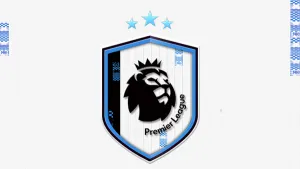FIFA 11 : Cyber Faces Converter Released
POSTED October 26, 2010
Master Jor1980 released FIFA 11 Cyber Faces Converter. This tool allows you to export Models ( Faces ) from FIFA 11 to different formats ( 3DS-max, Blender and Rhino ) and import them back to FIFA 11. Feel free to post your comments, suggestions at the official thread.
Screenshots Gallery
Cyber Faces Converter for fifa 11
In order to run the program without problems you need to install
slimdx .net end user runtime: http://slimdx.org/download.php
Features
This program have been designed to export the faces models included into the header_### files.
The program will create a .cff file which you can import to blender/rhino/3ds max using the scripts provided into the scripts folder of the installation path.
You can also export almost all the 3d models included into .rx3 files but most of them will have bugs but a program to do this in the right way is in progress and wil be available soon
Importing/Exporting
When you create a cff file you can edit it in blender/rhino/3ds max but you can only move vertex you can´t add or delete any vertex or when you try to import a cff file into a rx3 file you will get an error.
Scripts
Blender
TO USE CFC FILES INTO BLENDER YOU HAVE TU PUT THE SCRIPTS (.py) PROVIDED INTO ....blender.blenderscripts
-To import a cff file to Blender:
-Go to File MenuImportImportCff and select the .cff file
-THEN ZOOM OUT PUTTING THE CURSOR OVER 3D WINDOW AND MOVING MOUSE WHEEL UNTIL YOU SEE THE FACE
-To export a cff file from Blender:
-Select the scene
-Go to File MenuImportExport cff
Rhino
The scripts have been compiled for rhino 4.0 if you have a previous version the scripts may no run
Scripts Installation:
- Put CFF_ImporterExporter.rhp into scripts folder from your rhino instalation path
- Go to Render menu and select render properties
- In render properties selext plug-ins and click install
- Browse for CFF_ImporterExporter.rhp
- Click Ok and you will see a new menu in your menu bar
3DS-Max
Tutorial by Sido:
At first you can use the script in all Version of 3ds Max also in the first or in the lasts Version 2011
Step one:
Copy the script ExportCFF.ms and the ImportCFF.ms to your Scripts Folder in your 3ds Max installation.
Step two:
Let's Start 3ds Max.
Step tree:
Now must you do just tow thinks to run the script.
First we create a Menu window we call it FIFA 11 for this must you make a Right click in the head bar and select customize.
Now can you create a menu for this press new and call it FIFA11 or how ever you'll have it ;)
Don't close the Customize User interface cause we need it in the next step.
Step four:
Ok now does we've a menu but we need the contend for this. Now must we do another step to get it go to MAXscripts
And run scripts select ExportCFF.ms press ok and do the same again with ImportCFF.ms
Let's go back to the Customize User interface and search for "Import .cff ASCII file" and drop it to the open Window (FIFA11)
and this does you aging for "Export .cff ASCII file"
This is it...
Now have you and running and full functional script inclusive and menu inside you 3ds Max.
OTHER NEWS THAT MAY INTEREST YOU

The first player SBC has been released. It´s a Nike-Inspired Flashback of Kevin De Bruyne celebrating his early career
...

Welcome to the club. Welcome to EASPORTS FC. The full Reveal of EA Sports FC 24 will be available on July 13.