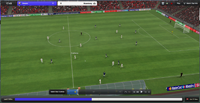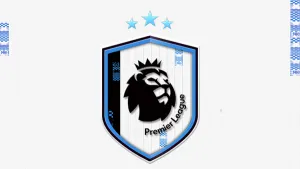Football Manager 2012 Adboard Patch
rabcp | July 21 2012 | 15173 hitsWith over 50,000 downloads last year the FM11 Adboard Patch was one off the most popular graphical patches FM11 and it's now back for FM12
What does the patch typically contain?
Last year this was the only patch to have adboards for ever licensed Premier League along with several cup competitons and club specific adoards.
What will the FM12 patch contain?
The first patch will contain all the previous leagues (76), 26 cup competitions, 15 continental cup competitions and club specific adboards for 87 clubs
Will the FM11 patch contain any new adboards?
Yes the first patch will contain updated adboards for the Chinese, Dutch, Isreal, Portuguese, Russian and Scottish leagues along with adboards 7 new clubs and updated adboards for Isreali, Scottish and European cup competitions.
Q. How do I install the Adboard Patch?
PC
1. Extract the contents of the rar folder to your desktop.
2. Move the ads folder to the following directory: My Documents /Sports Interactive/Football Manager 2012/graphics/pictures. This will now give you the following directory: My Documents/Sports Interactive/Football Manager 2012/graphics/pictures/ads
3. Open up the My Documents /Sports Interactive/Football Manager 2012 folder and create a new folder called 'ads' giving you the following directory My Documents /Sports Interactive/Football Manager 2012/ads
4. Move the 'Club adboards' and 'no club adboards' folder from your desktop to the new directory you made My Documents /Sports Interactive/Football Manager 2012/ads
5. Decide if you want to use the 'Club adboards' or 'no club adboards' once you have decided copy and paste the fm.xml file from 'club adboards' or 'no club adboards' folder to the ads folder.
You should now have the following folder structure.
6. Open up FM12 and access the in game preferences menu.
7. Go to the display tab and untick 'use skin cache' and tick 'reload skin on confirm'. Confirm these changes
8. Reload FM12 and enjoy
Apple Mac
1. Extract the contents of the rar folder to your desktop.
2. Move the ads folder to the following directory: My Documents /Sports Interactive/Football Manager 2012/graphics/pictures. This will now give you the following directory: My Documents/Sports Interactive/Football Manager 2012/graphics/pictures/ads
3. Open up the My Documents /Sports Interactive/Football Manager 2012 folder and create a new folder called 'ads' giving you the following directory My Documents /Sports Interactive/Football Manager 2012/ads
4. Move the 'Club adboards' and 'no club adboards' folder from your desktop to the new directory you made My Documents /Sports Interactive/Football Manager 2012/ads
5. Decide if you want to use the 'Club adboards' or 'no club adboards' once you have decided copy and paste the fm.xml file from 'club adboards' or 'no club adboards' folder to the ads folder.
Make sure both 'ads' folders are in lower case
6. Open up FM12 and access the in game preferences menu.
7. Go to the display tab and untick 'use skin cache' and tick 'reload skin on confirm'. Confirm these changes
8. Reload FM12 and enjoy
Q. Why are there two different xml files?
A. As the folder names suggest one xml file contains club specific adboards and one doesn’t. This has been done as in previous patches people have complained that they see clubs specific adboards in cup competitions. Due the way the xml file there is no way around this using code. The only solution would be the use of two files.
For example say you are Arsenal and want Arsenal specific adboards in the Premiership and the Champions league adboards in the Champions League you would follow these steps;
1. Load up FM with the Club Specific config file in use
2. Play your league game (Arsenal ads will show)
3. Before your Champions League game Save and quit FM12
4. Replace the club specific config file with the non club config file.
5. Re boot FM12
6. Play your Champions League match (Champions League ads will show)
This file is not hosted at our servers. This link will open in a new window.
If you are not able to download it please CONTACT US and report it.
Download Football Manager 2012 Adboard Patch. This is a mod for Football Manager 2012 video game.
IMPORTANT : This mod was created to be used only with a legal copy of the game.